🗺️ The Humap Newsletter
Sign up for:
- Unique offers and discounts
- News and updates from the heritage, EdTech, and mapping world
- Spotlighted content from across every Humap instance
Don’t worry – we only send one email a month 😉
Overlays on Humap are either modern vector data maps or georectified historical raster maps.
To get to the overlay section, click the icon of two overlapping squares in the information tray toolbar.

This will return all of the overlays available on the map.
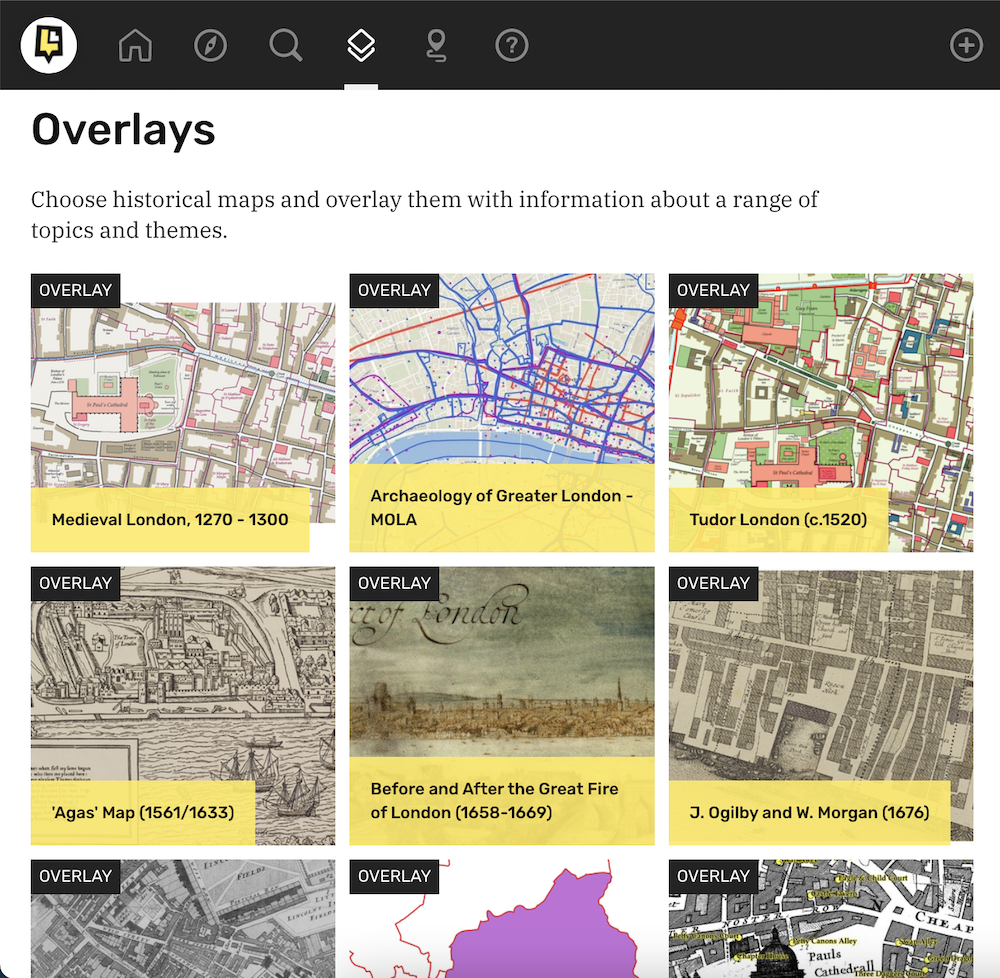
Click on the preview image of the overlay you would like to use. This will take you to the overlays page on the map.
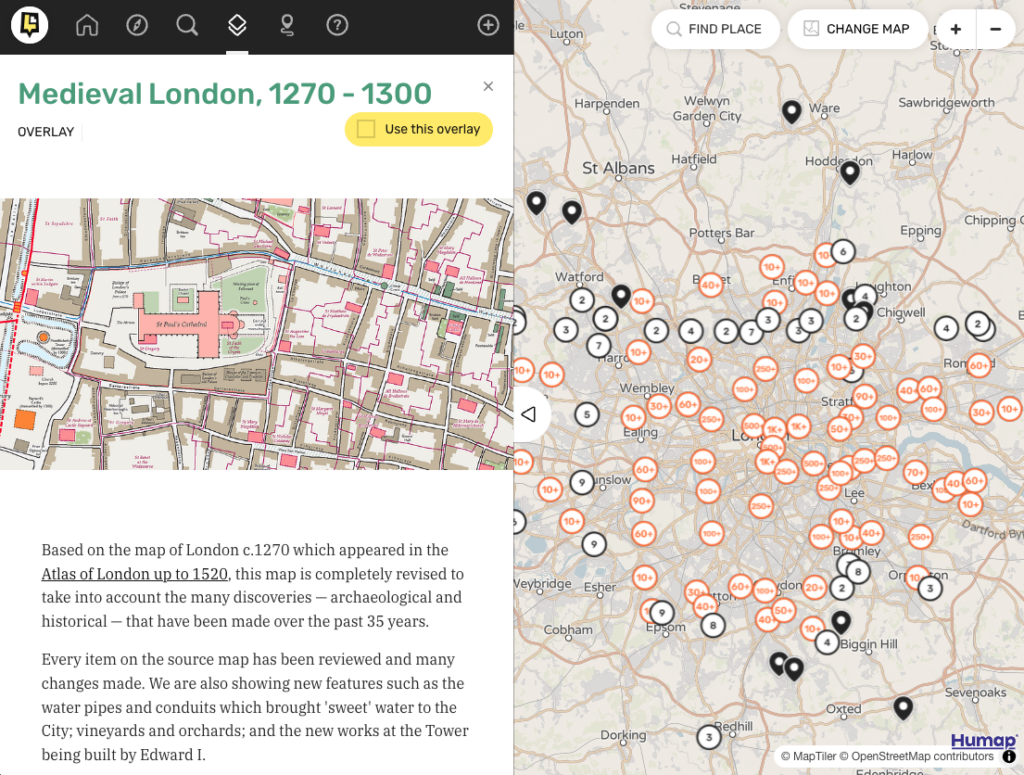
Click Use this overlay.
It will then load up on the map, looking like this:
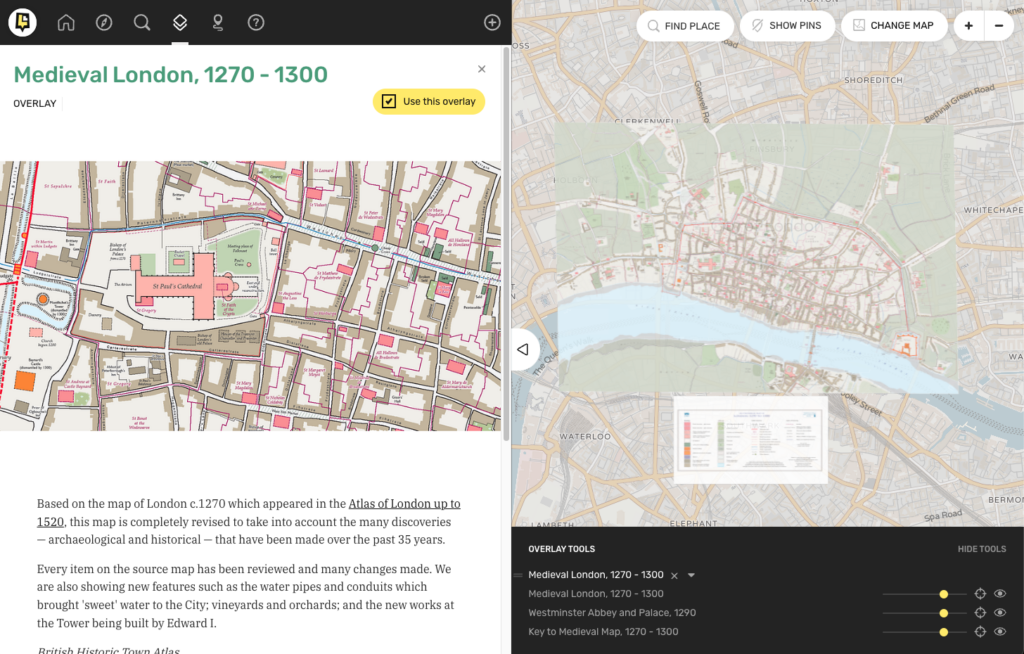
You can hide pins and reveal the pins using the Hide Pins button in the top right.
The three line icon next to the title of the overlay (in this example “Medieval London, 1270-1300”) can be used to change the order that overlays appear in if you have multiple switched on.
Click X in the overlay tools popup or untick Use This Overlay to switch the overlay off.
Use the slider bar in the overlay tools popup to toggle transparency, the eye to make it invisible or visible, and the target icon to move the screen to the centre of that overlay.
Sign up for:
Don’t worry – we only send one email a month 😉
Put your data and collections on the map


We usually respond in a few hours
