🗺️ The Humap Newsletter
Sign up for:
- Unique offers and discounts
- News and updates from the heritage, EdTech, and mapping world
- Spotlighted content from across every Humap instance
Don’t worry – we only send one email a month 😉
There are three types of user on Humap: Subscription Admins, Project Admins, and Contribute users.
Subscription Admins have access to the Subscription platform, where projects and users can be created and managed.
Project Admins manage individual projects but won’t have access to the overarching Subscription platform.
Contribute users can create content on projects with the Contribute feature enabled, but won’t have access to the Project Admin Dashboard or the Subscription platform.
Learn more about different user types on Humap.
This tutorial is available in video and text/image.
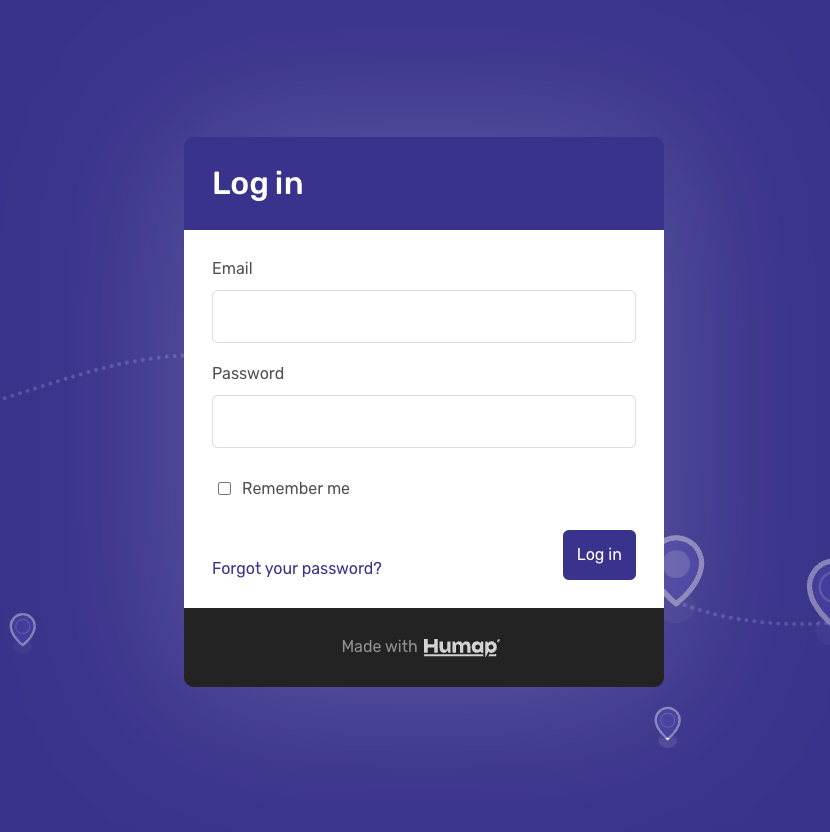
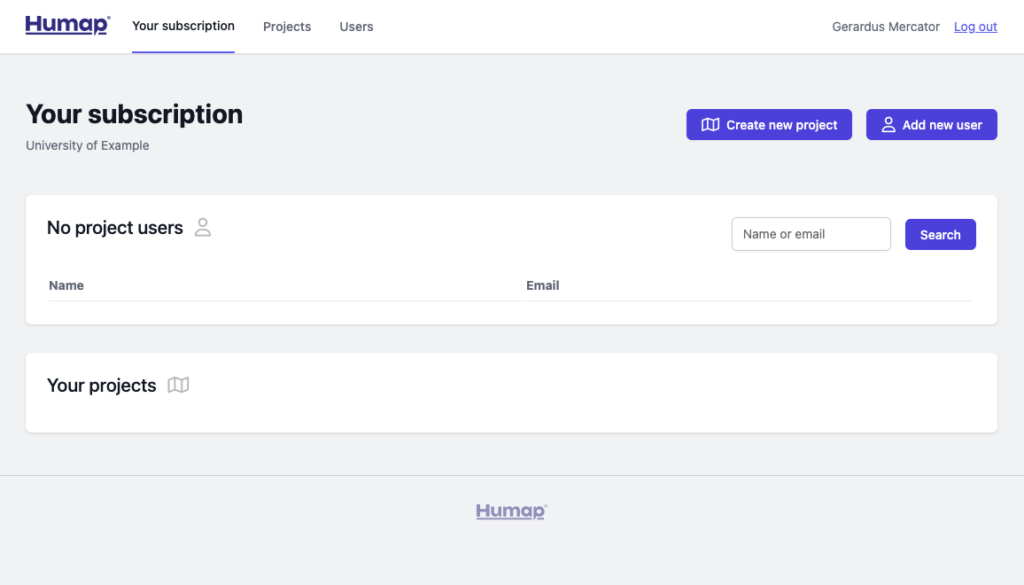
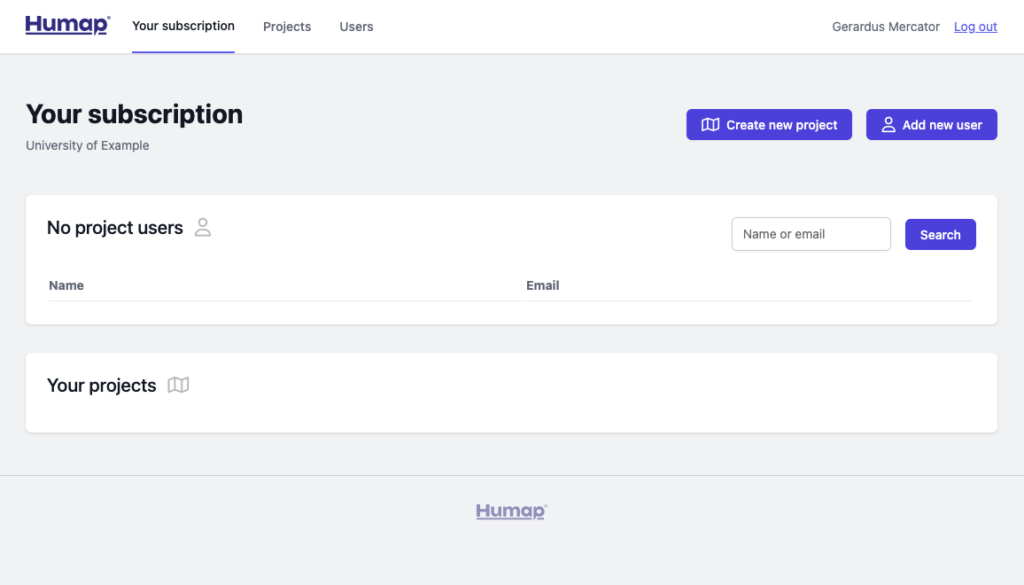
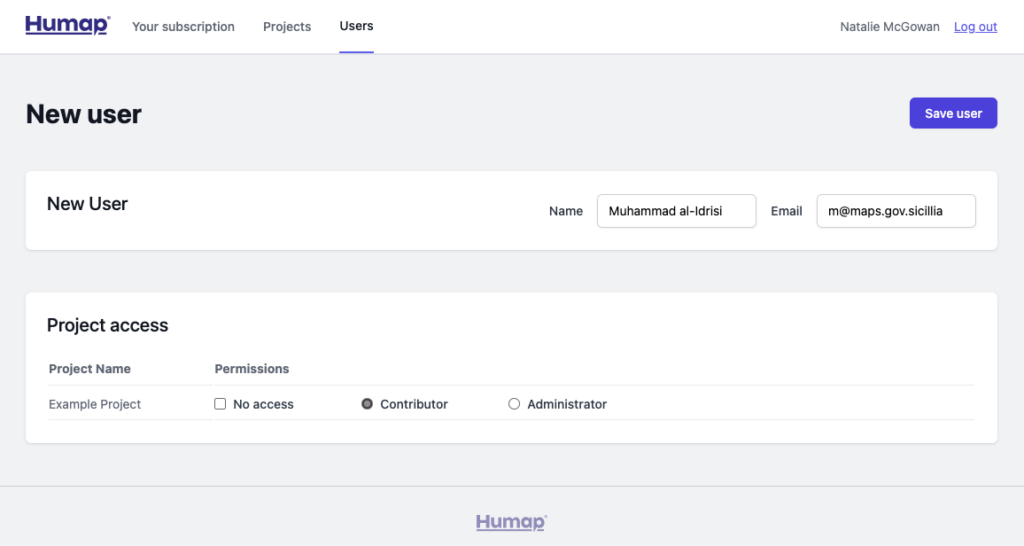
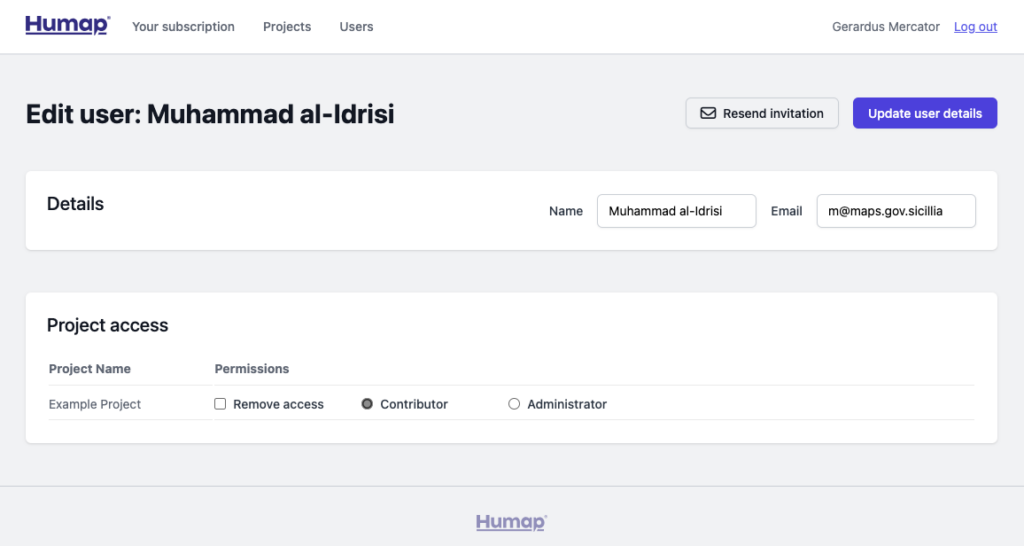
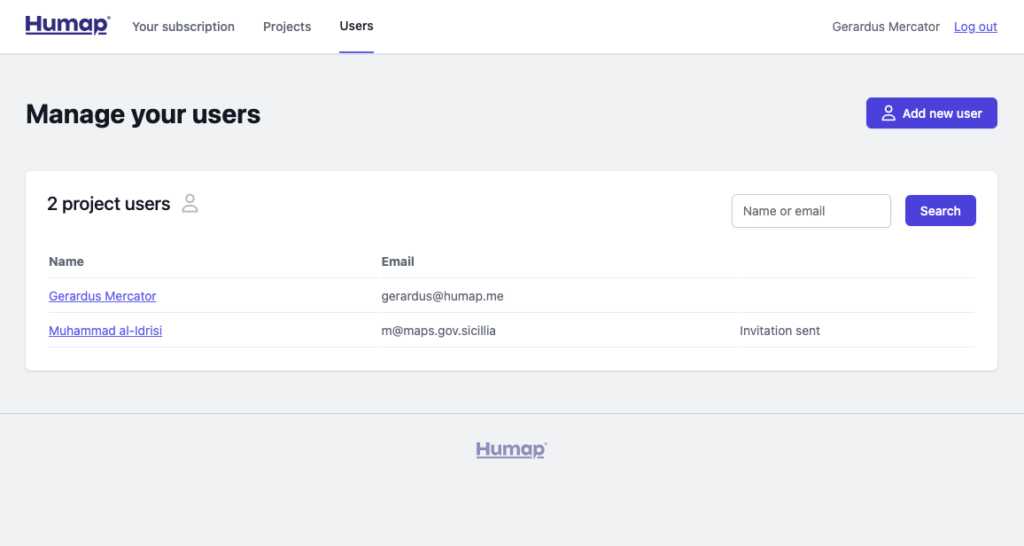
Sign up for:
Don’t worry – we only send one email a month 😉
Put your data and collections on the map


We usually respond in a few hours
