Teams
What are teams?
Teams are spaces for individuals to work together on pieces of content. If you are in a team with other users, and content has been assigned to that team, anyone else in that team can edit that content.
This tutorial is for creating teams in the admin content management system. Teams can also be created by users via the Contribute system.
Example:
- Dark Earth, Hidden London on Layers of London
Resources:
Creating and managing Teams
- Log in to your Humap website.
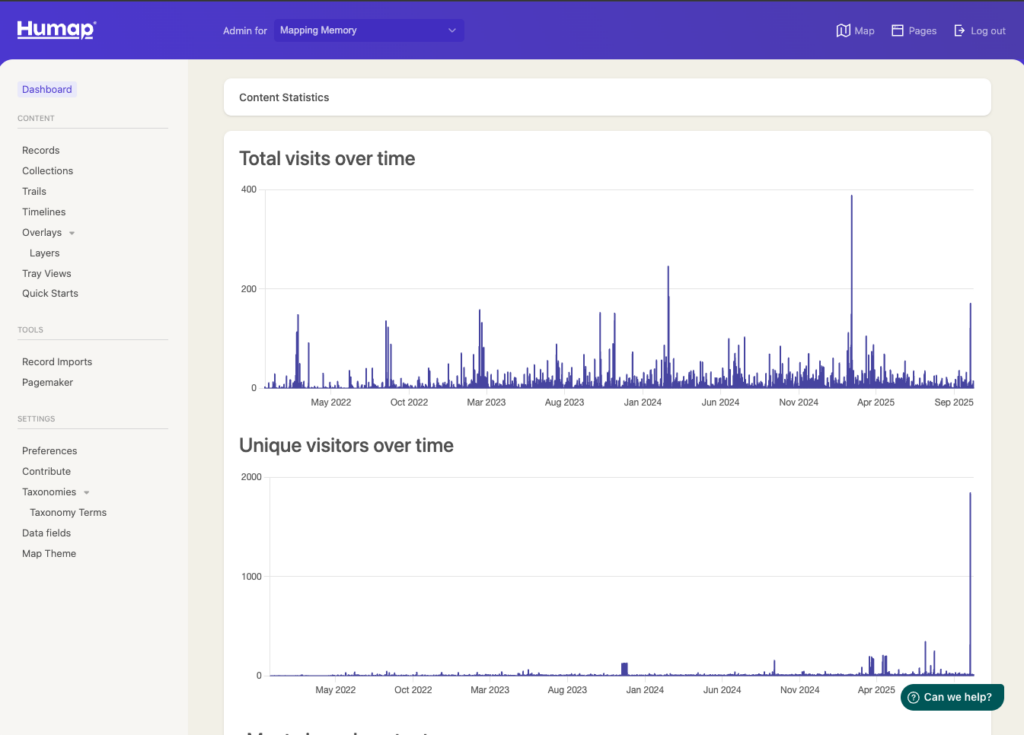
- Click Teams in the menu on the left to get to the teams dashboard
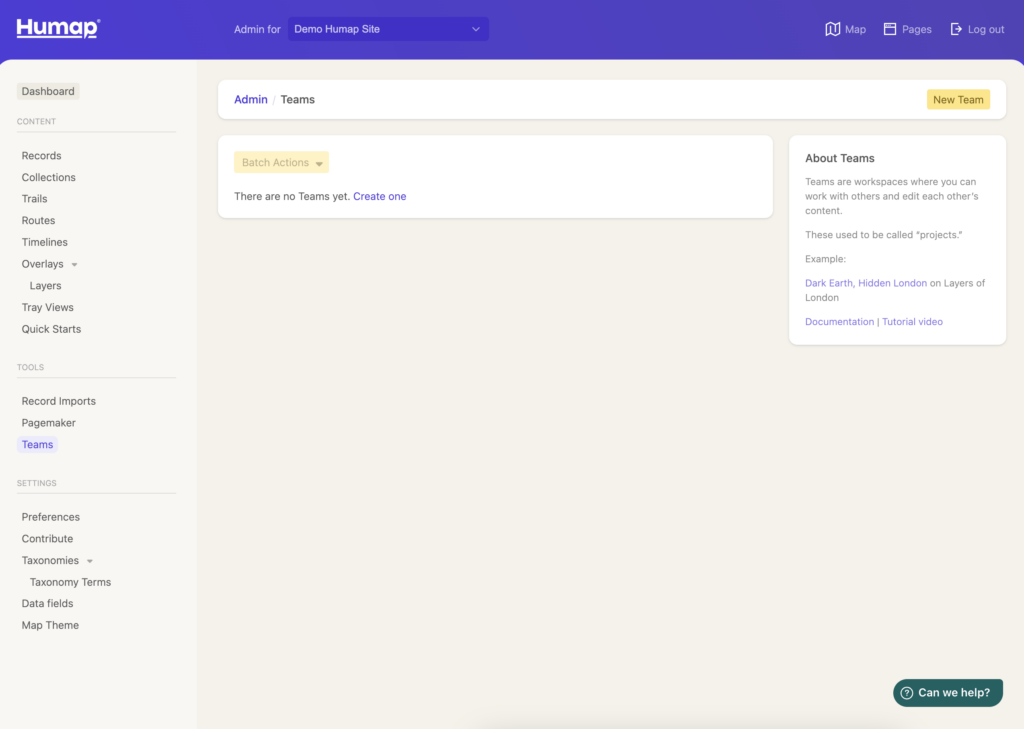
- Click New Team or create one.

- Name the homepage in the Title text box.
- Type a description into the Content text box.
- Does your project have an external attribution field, like a record number? Click Add New Attribution Field and add the information in the text box.
- Type in the information in the Name text box.
- Click Create Team.
Send the link to the published Team to people you would like to add into it. At the bottom of the team page is a Request to Join button – when they click this, you will be contacted via email to grant or deny them permissions.
